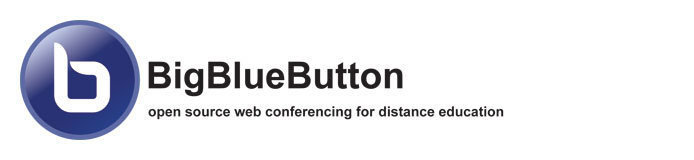User Guide for BigBlueButton
Please use the following link to view BigBlueButton User Guide.
Big Blue Button Self Test
To prepare for a successful BBB session, we would suggest partnering with a fellow student and practice using your microphone and webcam in the BBB Demo room. Just take a few minutes to follow these simple steps to ensure success:
- Use Google Chrome or Mozzilla Firefox. If you are not sure, visit https://www.whatsmybrowser.org/
- Do a Speedtest and make sure you meet the minimum internet speed requirements.
- Arrange to meet a fellow student in the BigBlueButton Demo Room and create a room name and select Join to start the session
- Join with your microphone active.
- Activate your webcam
- All is working properly if you can you see and hear each other!
If you still have issues, open a ticket with Support and we can help make sure your microphone, speakers, and webcam are working correctly within our BBB Self-Test Room.
BBB How to Guides
- Student Overview
- Moderator/Presenter Tutorial
- Using BBB In your Courses
- Want more Detailed instructions on how to make use of BBB inside and out of your courses? Please use this link to view our Indepth Guide in Canvas on using BBB.
Big Blue Button Updates
See more information in BBB's Update Document Fall 2018 to see what's new!
- Personal Rooms
- HTML5 Mobile Client for Viewers
- Screen Sharing without Java
See more information in BBB's Update Document Fall 2017 to see what's new!
- Updated User Interface
- Download Presentation
- Smoothing of Whiteboard Drawings
- Promote Viewer to Moderator
- Downloading Public Chat Messages
- End Meeting on Logout
- Full Screen Mode
- Shared Notes
- Multiple Shared Notes
- Text Formatting
- Download Shared Notes
- Multi-user Whiteboard